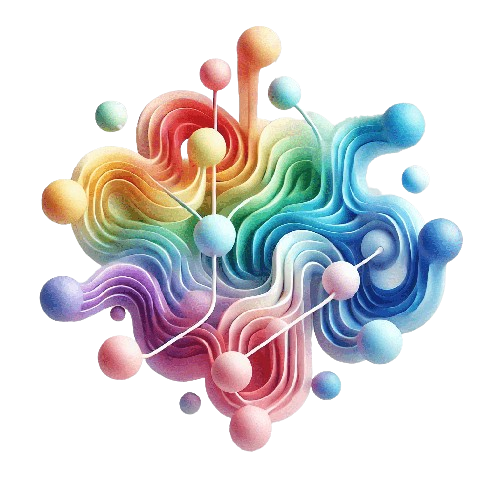LLMs have changed how most software developers approach their tasks. Less than 3 years ago, when GPT was broadly made available, it was mostly used for understanding code snippets and giving hints for specific implementations or bug fixes.
I have now worked for about 3 months with Claude Code, and this tool has had the biggest impact on my developer workflow in the last decades. This first post is part of a multi-blog post series about Claude Code from Anthropic and how I use it.
Table of Contents
- Electric Dreams
- My AI coding experience
- A short history about Claude Code
- The Costs
- What is exactly Claude Code ?
- A Quick Starter
- Conclusion
- Resources
Electric Dreams
In 1984, I was watching the movie Electric Dreams at home on a VHS video recorder. You can watch a scene where Edgar learns to play music with one of the famous soundtracks by Giorgio Moroder and get a glimpse of how cool “Edgar” was.
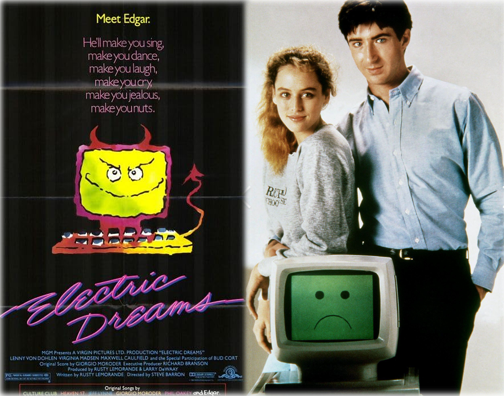
To my astonishment, Wikipedia mentions this movie as a science fiction romantic comedy. I was obviously fascinated by “Edgar”, the little computer coming to “life” after some champagne magically transformed its motherboard. Imagine speaking with your computer, being able to write something and having it perform those tasks autonomously!
40 years later, the science fiction has become reality, and in some ways much more.
My AI coding experience
So far, I have used the following coding assistants / LLMs :
- OpenAI ChatGPT (various Models)
- GitHub Copilot integrated in VSCode
- Aider CLI coupled with various local LLMs (Azure Foundry / Ollama) like QwenCoder 2.5 / DeepSeek-r1
and Claude Code
A short history about Claude Code
Claude Code was first built as an internal product to assist Anthropic’s employees in their coding/engineering tasks. The evolution and internal adoption of the product eventually led to a limited research preview by the end of February 2025 and the public launch by end of May 2025.
Claude Code is a young product, but its maturity and ability to perform various tasks is impressive.
The Costs
Claude Code is not free. You will need at least the Anthropic Pro Subscription which costs $17 USD to use Claude Code.
Depending upon your usage, you may consider using a Max Subscription. While the Max Subscription starts from US$ 100 monthly, you should evaluate for yourself the ROI for your needs and how much you can boost your own productivity with it.
You can find the actual Anthropic Subscription Page here .
What is exactly Claude Code ?
Claude Code is an agentic coding tool which is primarily used as a CLI tool, meaning it is first aimed at software developers/engineers. You install it first once and then you can then start interacting with it. You will need to authenticate to your Anthropic Account.
# First time setup instructions
npm install -g @anthropic-ai/claude-code
# Starting claude
claude
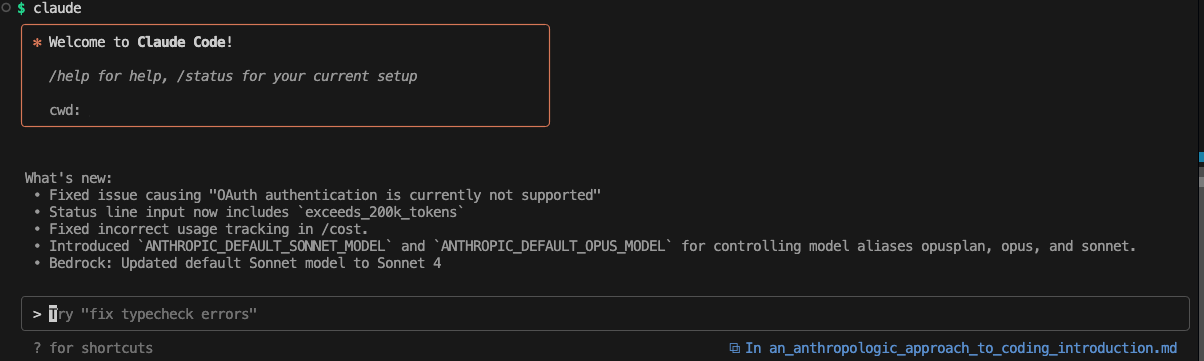
What makes Claude Code interesting is that it is not only available as a CLI Tool, but it is also a command line tool which can run unattended.
With the following simple prompt, you can ask Claude Code to scan your SPFx solutions and extract the @PnP package versions and output them in a CSV file.
# Starting Claude Code unattended and asking to scan for @pnp packages and create a report
claude --print --permission-mode acceptEdits --verbose "for all the solutions, scan the package.json and the dependencies section and list all the solutions which have a packages from @pnp. create a csv file name pnp-report.csv which contains the folder name, the solution name and the packages found with their version. "
Claude Code Output in Verbose mode :

And the CSV File pnp-report.csv which is exactly what I expected :
Folder Name,Solution Name,Package,Version
puntobello-multilingualdocument-field,puntobello-multilingualdocument-field,@pnp/sp,4.14.0
puntobello-multilingualdocument-listview,puntobello-multilingualdocument-listview,@pnp/sp,4.14.0
puntobello-multilingualdocument-spwp,puntobello-multilingualdocument-spwp,@pnp/sp,4.14.0
puntobello-multilingualdocument-spwp,puntobello-multilingualdocument-spwp,@pnp/spfx-controls-react,3.21.0
puntobello-multilingualdocument-spwp,puntobello-multilingualdocument-spwp,@pnp/spfx-property-controls,3.20.0
Note: The acceptEdits permission will allow Claude Code to update files according to your prompt.
Obviously we could write a script to perform this task, but it would require more time than just writing a prompt, and we could also instruct Claude Code to write a script for us.
Claude Code also has an SDK available for TypeScript and Python. I’ve personally used the InstantlyEasy TypeScript SDK to build applications that automate entire coding workflows. These advanced scenarios open up fascinating possibilities - I’ll share concrete examples and code in an upcoming post.
A Quick Starter
The interaction with Claude Code happens within a text box, where you can :
- Describe your task / questions to Claude Code, or prompt it, you can add additional lines in the text box by using Shift + Enter
- Drag & Drop any files you want to use as a context for your task. These files can be in the actual solution or can be dragged from wherever they are. Additionaly any URL Claude Code is able to access which you have pasted in the text box.
- You can push Claude Code to take more time to fulfill your request by adding “think …” in your prompt. Please note that this may increase your token usage.
- Antrophic has published Claude Code best practices
The 4 Stages of Claude Code Thinking
Claude Code adjusts its computational effort based on keywords in your prompt. Without any special keyword, it operates in normal mode - fast and efficient for standard tasks. Adding “think” triggers progressively deeper analysis (with corresponding increases in token usage):

Useful Keystrokes
Shift+Tab
This will cycle between the three Claude Code modes:
- auto-accept edits on : Claude will automatically update your code, but may still ask for some permissions, depending upon your settings. Useful but use it wisely !
- plan mode on : In my opinion, the most important and underrated mode. Claude Code will create a plan and show it to you for fulfilling your requests. You can and should iterate in plan mode as long as Claude Code did not match your expectation.
- standard mode : this has no name, you will see a ‘?’ under the text box, which gives you access to additional features like executing bash commands directly from Claude Code, referencing files, …
ESCape
You will find yourself firing a prompt too quickly, just hit escape to stop Claude Code from processing it. When you hit two times ESCape, it will show you a history of your last prompts
Slash - /
When you start with a “/”, Claude Code will show you a list of the commands, these are the core commands which you can use to configure and interact with Claude Code. Slash Commands
My mostly used commands are:
- /init every time I start my work with a solution. This generate an initial version for the context of Claude Code for the actual solution.
- /compact which compacts the conversation. Claude Code shows at some points when a conversation is about to be compacted. Compacting the conversation will slow your workflow, so if you can start it manually, for example when you get a coffee, you will save some time.
- /ide for reestablishing the IDE connection which can get lost easily. When connected, Claude Code shows changes in an IDE window
The Contexts of Claude Code
Claude Code uses various inputs to fulfill its tasks, specifically:
- CLAUDE.md: This is an instruction file which may be present in your current folder and/or any subfolder which is loaded by Claude at the start of your session. You can automatically let Claude Code generate this file with the /init command, which is a good way to start.
- CLAUDE.local.md: This file contains your personal instructions for this repo, like “My local developer tenant is: mydev.sharepoint.com”, “When committing, always prefix the commit message with the branch name.” This file is gitignored.
- User CLAUDE.md: Your own preferences, optional, for example on how Claude Code should behave with git commits
- The context you provide in your prompt, text, files or URLs
- Your actual solution/codebase
This shows how much information Claude Code is able to process for “understanding” the context. You can find more information about Claude’s Model Context Windows here . With the new 1 million token context window (now in public beta), Claude Code can process entire codebases with over 75,000 lines of code or roughly 750,000 words in a single request - and this capacity will continue to grow.
Why Claude Code Feels Different
The CLI UI is sleek and although it is just a CLI tool, it has a nice interactivity. What I personally like, and it shows how much attention was given to Claude Code, is the tone which it uses to interact with me. It is polite and friendly, it feels like a true assistant which engages in solving problems and understanding what I want to achieve.
Conclusion
Claude Code has transformed my childhood science fiction dreams into daily reality. After three months of intensive use, I can confidently say this is not just another AI coding assistant - it’s a true collaborative partner that understands context and delivers real results.
In upcoming posts, I’ll dive deeper into specific workflows, advanced techniques, and real-world scenarios where Claude Code has saved me hours of work.
Like Edgar from Electric Dreams, Claude Code might just surprise you with how much it can enhance your coding life - minus the champagne on the motherboard, of course.