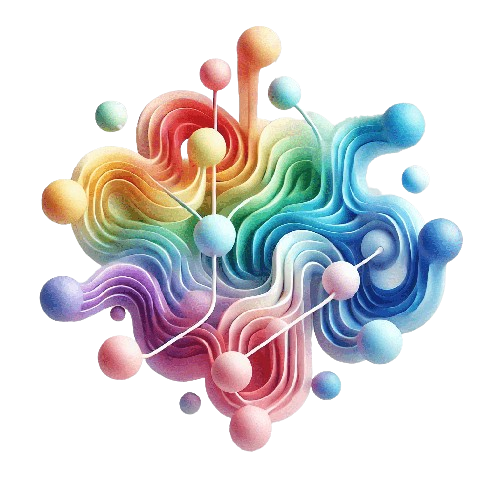Our challenge
Our employees want to find the information they need with just a few clicks and find everything related to a specific topic on one page if possible. In our case, there is a lot of content that needs to fit on a single content page, such as our product pages. A content page, therefore, becomes extraordinarily long, and scrolling takes time. How can we ensure that our colleagues quickly identify if the desired information is available and its exact location upon opening a content page? How can they get there quickly? How do we support our publishers in publishing latest content pages quickly and easily?
Our goal
An automated solution to display the page structure at the beginning shall save publishers time when creating or updating a page. Our colleagues can quickly get an overview with the help of a table of contents and reach the desired content with one click. Furthermore, it should be possible to navigate through a page, no matter where you are, and return to any other point on the page with one click.
Our solution
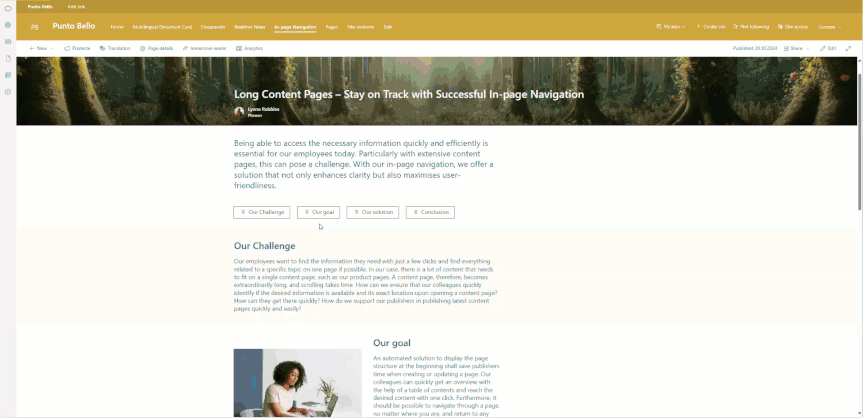
Anchor Web Part
Thanks to the anchor web part, which is standardly placed on every page template, our publishers can immediately start filling in the content. By default, every H2 title becomes an anchor.
Anchors as Buttons

Anchors as Numeric List
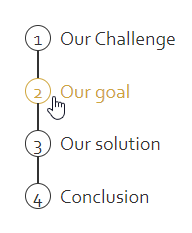
Configuration
The web part can be configured; for instance, do I want to hide the last H2 title as it contains additional information? Or display all H3 and H4 titles as anchors as well? Do I want to change the display of the anchors into a list? All of this is possible with a single click in the web part properties.
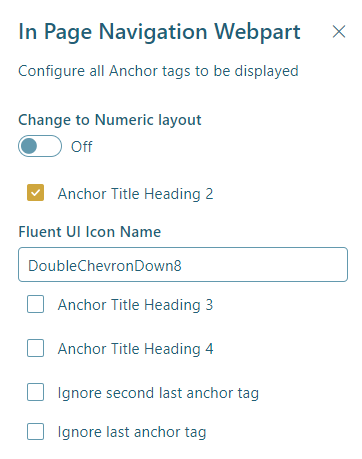
Scroll-to-Top Extension
If the extension is installed on a site, a scroll-to-top button will automatically appear on every page once scrolling begins. If the anchor web part is also placed on the page, the scroll-to-top button is extended with another menu button, which, when clicked, lists all anchors. Of course, these are clickable and lead to the desired section on the page.
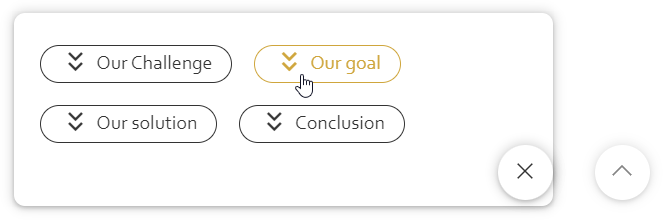
Conclusion
The combination of these two solutions and their interaction are real time saver! Whether through automated anchors and scroll-to-top functions – we ensure that our employees always have the perfect overview. Our publishers can now create and modify content swiftly without the need to manually generate a table of contents. Therefore, this solution is clearly one of my and our absolute favourites in the intranet.